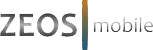In today’s digital world, our phones are our indispensable companions, helping us stay connected, productive, and entertained. However, nothing dampens a fast-paced day like a draining battery. If you’re an iPhone user wondering how to make your device last longer between charges, you’ve come to the right place.
Optimize Your Settings
The first step to maximizing your iPhone’s battery life is fine-tuning your device’s settings.
- Screen Brightness and Display Settings
Your screen is often the biggest battery hog, but reducing brightness can make a significant difference.
- Adjust Brightness: Go to Settings > Display & Brightness and lower the brightness on the slider. Alternatively, you can enable Auto-Brightness to let your iPhone adjust the brightness based on your surroundings.
- Enable Dark Mode: Dark Mode uses less battery on OLED screens. To enable it, go to Settings > Display & Brightness and select ‘Dark.’
- Disable Unnecessary Features
Several iPhone features, while convenient, are battery drainers.
- Turn off Background App Refresh: Navigate to Settings > General > Background App Refresh and turn it off for apps that don’t need to be updated constantly.
- Reduce Motion Effects: The parallax effect and other motion features on your iPhone can drain your battery. To turn them off, go to Settings > Accessibility > Motion and toggle on Reduce Motion.
- Location Services
Keeping location services on for every app can significantly impact battery life. To manage location services, go to Settings > Privacy > Location Services. Disable them for apps that don’t need your location, or choose ‘While Using the App’ instead of ‘Always’ to preserve your battery.
Enable Low Power Mode
Low Power Mode is a lifesaver when you urgently need to extend your phone’s battery life. It reduces background activity like downloads to conserve battery until you can charge your phone. When your iPhone reaches 20% battery life, it’ll automatically prompt you to turn on Low Power Mode. You can also activate it manually by going to Settings > Battery and toggling on Low Power Mode.
- Manage Background Apps
Apps, like your spotify app or zeos camera app running in the background can consume power even when you’re not actively using them. Frustrating, right?
Close Unnecessary Apps
Swipe up from the bottom on iPhone X and newer, or double-click the Home button on older models, to see open apps. Swipe up on the apps you don’t need in order to close them.
Monitor Battery Usage
Knowing which apps are consuming the most battery can help you manage them better. Go to Settings > Battery and review the Battery Usage by App. This can help you identify and limit the use of the highest battery-consuming apps.
Additional Tips for Battery Conservation
Beyond optimizing settings and managing apps, here are some additional tips to keep your iPhone running longer.
- Update iOS: Apple frequently updates its iOS to improve performance and battery life, so ensure that your iPhone has the latest version of iOS. To check for updates, go to Settings > General > Software Update.
- Avoid Extreme Temperatures: Keep your iPhone within its recommended temperature range, away from extreme heat or cold, to avoid battery drain and potential damage.
- Disable Push Notifications: Receiving constant notifications can also drain your battery.
Go to Settings > Notifications and disable any unnecessary notifications.
- Use Airplane Mode: In locations with low or no signal, your phone consumes more power trying to establish a connection. Activate Airplane Mode from the Control Center to help your iPhone conserve battery until you’re back in an area with better signal.
- Reduce Auto-Lock Interval: Reducing the auto-lock interval minimizes the time your screen stays on when not in use, which is turn conserves battery.
Go to Settings > Display & Brightness > Auto-Lock and select a shorter time frame for auto-lock.
- Use a good quality cable (MFi Certified, if it’s a lightning usb cable) or type-C cable, as needed, to not only charge fast and safely, but protect the battery against surges and more.
There you go, folks. Implement these tips to significantly extend your iPhone’s battery life and enjoy uninterrupted usage throughout the day. Happy phone surfing!
Written by
Jyotika Trivedi